The Administrator Site (Continued)
For those familiar unfamiliar with Virtual PC, the virtual display works on a simple concept similar to Remote Desktop in Windows XP. For Windows-based servers installed into Virtual Server, you have the option of installing “Virtual Server Extensions” which amounts to a program that runs in the virtual OS and notifies the emulation software about mouse movements. This allows the virtual display to support seamless mouse integration.
If you are using a non-Microsoft OS then you will need to rely on the Host Key concept, which is essentially a capture-and-release input system whereby the input is captured when you click on the virtual display and all input is channeled to the virtual machine. If you press the host key (right Alt key by default), the input is released.
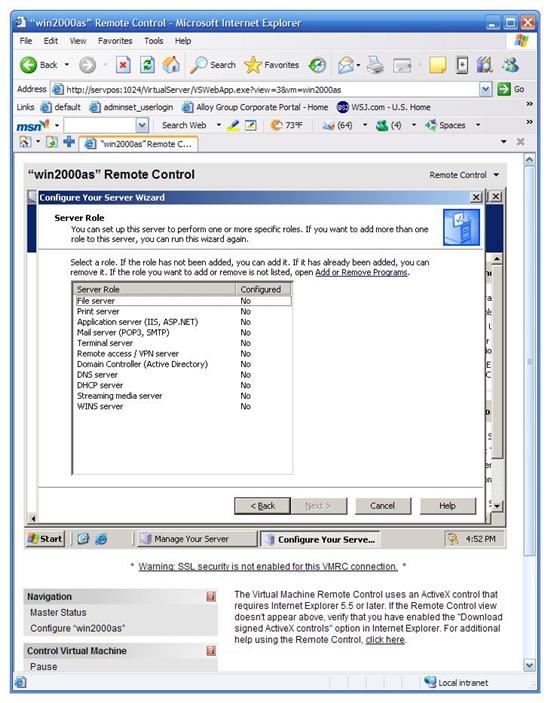
Configuring Virtual Server via Remote Control
The host administration site of course allows you to manage multiple simultaneous OSes, and covers all the basics – virtual machines, virtual disks, and virtual networks. Virtual Networks is a handy feature which allows you to manage how the virtual server is networked. You can create internal “virtual networks” which only exist in software on the virtual server, allowing different virtual servers to communicate in a sealed environment.
Overall, the management site is easy to use and has all of the usability features you would expect. The “Recent Events” log allows you to monitor Virtual Server events – including failed administration site login attempts.