Office Support (Continued)
Microsoft’s support for Ink in Office 2003 is impressive and is deeply integrated, rather than tacked-on. For the sake of brevity, I have provided some screenshots below which illustrate some of the things you can do with Ink in Office:
Entering Text Using the Tablet Input Panel
The Tablet Input Panel, as mentioned earlier, allows the user to enter Ink into a special area which will then recognize this Ink as text and insert the text into the current box. This works with any Windows textboxes, such as the Address bar in Internet Explorer, the Save As dialog box, etc.
Entering Text Using the Tablet Input Panel
The Tablet Input Panel, as mentioned earlier, allows the user to enter Ink into a special area which will then recognize this Ink as text and insert the text into the current box. This works with any Windows textboxes, such as the Address bar in Internet Explorer, the Save As dialog box, etc. If you click in a textbox and the Pen is near the screen, then a small button will appear:
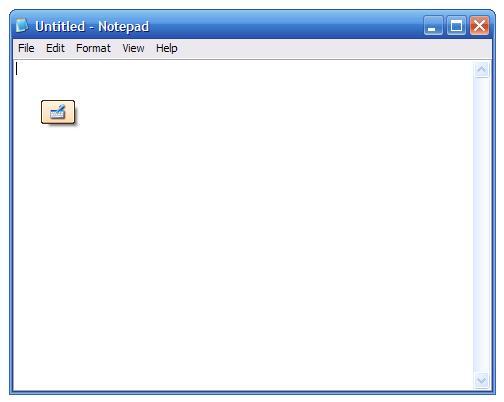
Context-Sensitive Input Button
If the user presses this button, they are presented with the Tablet Input Panel, which allows them to write into a yellow recognition area. This area displays each word as it is recognized. If the word is recognized incorrectly, you can click on the word and choose an alternate recognition or change each letter by writing over it in the popup view:
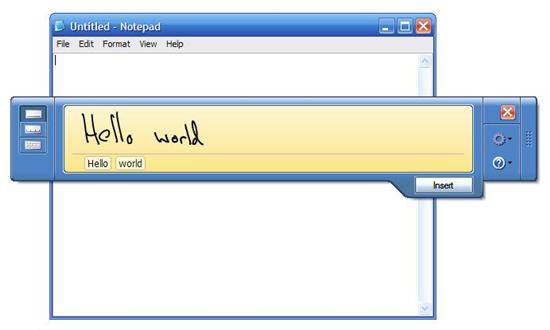
Tablet Input Panel
Clearly an effective handwriting recognition system is necessary for something like this to be remotely useful. Note that the other uses we have investigated so far – Windows Journal, OneNote, Office integration – have not been dependent on effective handwriting recognition because Ink was being used more as a type of digital pen, rather than as a keyboard substitute – which is what the TIP is.
The Test
To quantify the effectiveness of the TIP, we take a look at its ability to recognize the following string in both cursive and print:
“The quick brown fox jumps over the lazy dog. Pack my box with six dozen liquor jugs.”
Impressively, you do not have to tell the TIP what handwriting method you are using (cursive or print) – just start writing. As you can see from the above images, my hand writing is not terribly impressive. In addition, you can see that the TIP is making a number of mistakes. I have plotted the recognition rates in a graph below:

Tablet PC Recognition Rates
Clearly, the TIP does work but depending on the quality of your handwriting it may not work too well. It does appear to learn over time as you make corrections, but I have been using this tablet for several months now. The bottom line is that HP attached a keyboard for a reason – if your handwriting is less than perfect, the TIP isn’t going to be terribly useful for anything longer than a file name.