Your Room
So once you create an account and set a password you will be taken to “your room.” When you create your account you get to choose what kind of room you will add to the house. We chose a “contemporary study.” This is what it looks like:
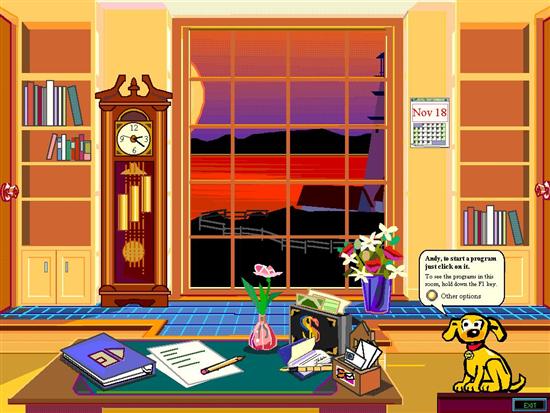
Our Room - The Study
As you can see, littered around the room are various objects to click on. There are two kinds of objects here: active objects and decorative objects. Active objects do some action – like opening a program, while decorative objects pretty much, well, decorate and that’s about it. Rover gives us a tip of the day: hold the F1 key to display tooltips for active objects, and Shift+F1 to display tooltips for everything, including decorative objects. Let’s try adding something to the room, by clicking on Rover:
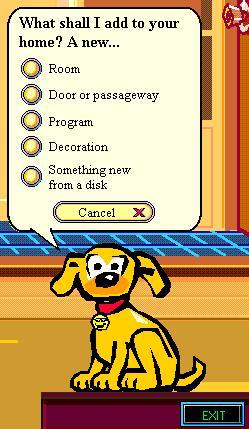
What shall we add?
Let’s add Internet Explorer (since it isn’t already there). Rover tries to scan the file system, but probably because of 98’s long file names, doesn’t find IE on its own. So we add it manually using a browse box. And here it is:
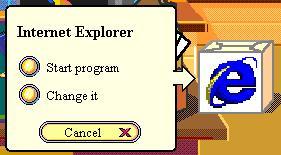
Internet Explorer's New Home
And sure enough, IE works:
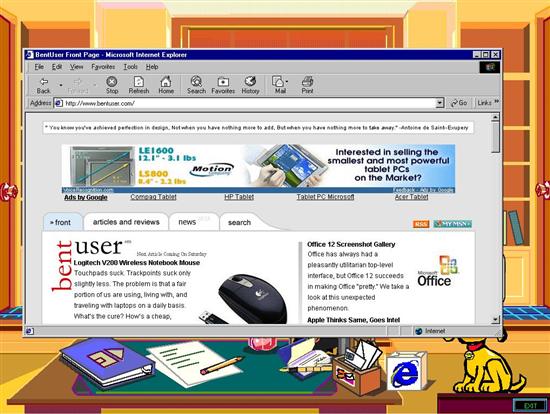
It's IE in BOB
There’s only one problem. If we click on BOB without closing IE, IE stays open and there is no way to get back to that instance of IE. If we click on the IE box we added, it will simply open another instance of IE. The only way to resurrect our original copy of IE was to alt-tab to it. Looks like we won’t be doing much multitasking in our study.